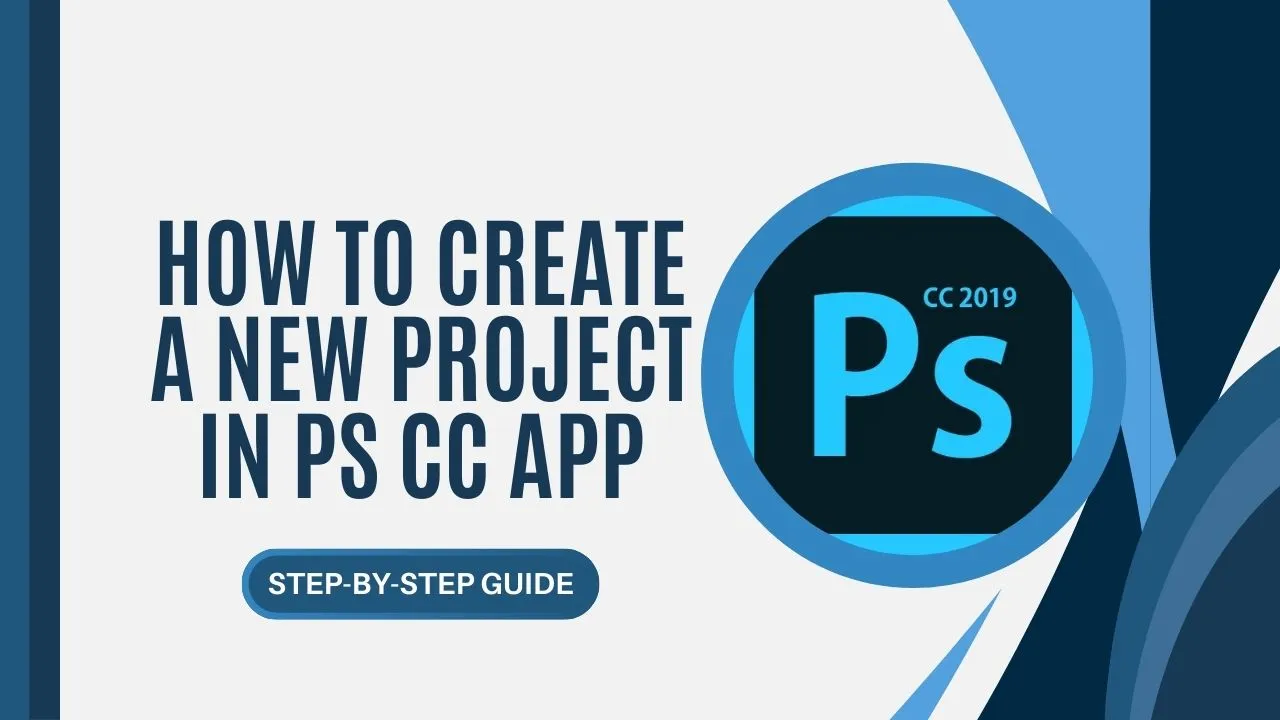Want to start a new photo editing project with the PS CC App but not sure how? No worries! This guide will show you exactly how to create a new project in the PS CC App, step by step. Whether you’re new to the app or just need a quick reminder, we’ve got you covered.
What is PS CC APK?
PS CC is a special app from Adobe for editing photos on Android phones. It has many of the popular tools from Photoshop for computers, but made for phones. Keep in mind, you can’t get this app from the Play Store anymore, so you won’t be able to install it from there.
Why Use PS CC for Editing?
Before we dive into creating a project, let’s explore why PS CC is a great tool for photo editing:
- Powerful Editing Tools: Enjoy features similar to Photoshop on your mobile device.
- Convenience: Edit photos on the go without needing a computer.
- User-Friendly Interface: Designed for ease of use on mobile devices.
How to Create a New Project in PS CC App?
Step 1: Install the PS CC App
Make sure you have the PS CC App on your phone. If you don’t have it yet, download it from a reliable source since it’s not on the Play Store.
Step 2: Open the App
Open the PS CC App on your phone. You’ll see four options: Photo Library, Creative Cloud, Camera, and Blank Document.
Step 3: Choose Photo Library
To use a photo from your gallery, tap on “Photo Library.” This lets you pick a photo from your phone and start a new project with it.
Step 4: Skip Creative Cloud
You don’t need to use the “Creative Cloud” option—it doesn’t work in this app.
Step 5: Choose Camera
If you want to take a new photo, tap on “Camera.” You can snap a picture and add it to your new project.
Step 6: Choose Blank Documet
For a fresh start with no images, tap on “Blank Document” Enter the Width and Height you want for your project, then hit OK. You can now start editing your new project.
Tips for Effective Photo Editing
Once your project is created, here are some tips to make the most out of your editing experience:
- Use Layers: Organize your edits using layers for better control.
- Adjust Brightness and Contrast: Enhance your images by tweaking brightness and contrast.
- Explore Filters: Add creative effects to your photos with built-in filters.
Conclusion
Here, we showed you how to create new project in PS CC App. Now you should feel more comfortable making projects and managing them in the app. Visit our website for more PS CC App tips and details. Help your friends and family out by sharing this help if you liked it. Mahalo for reading!